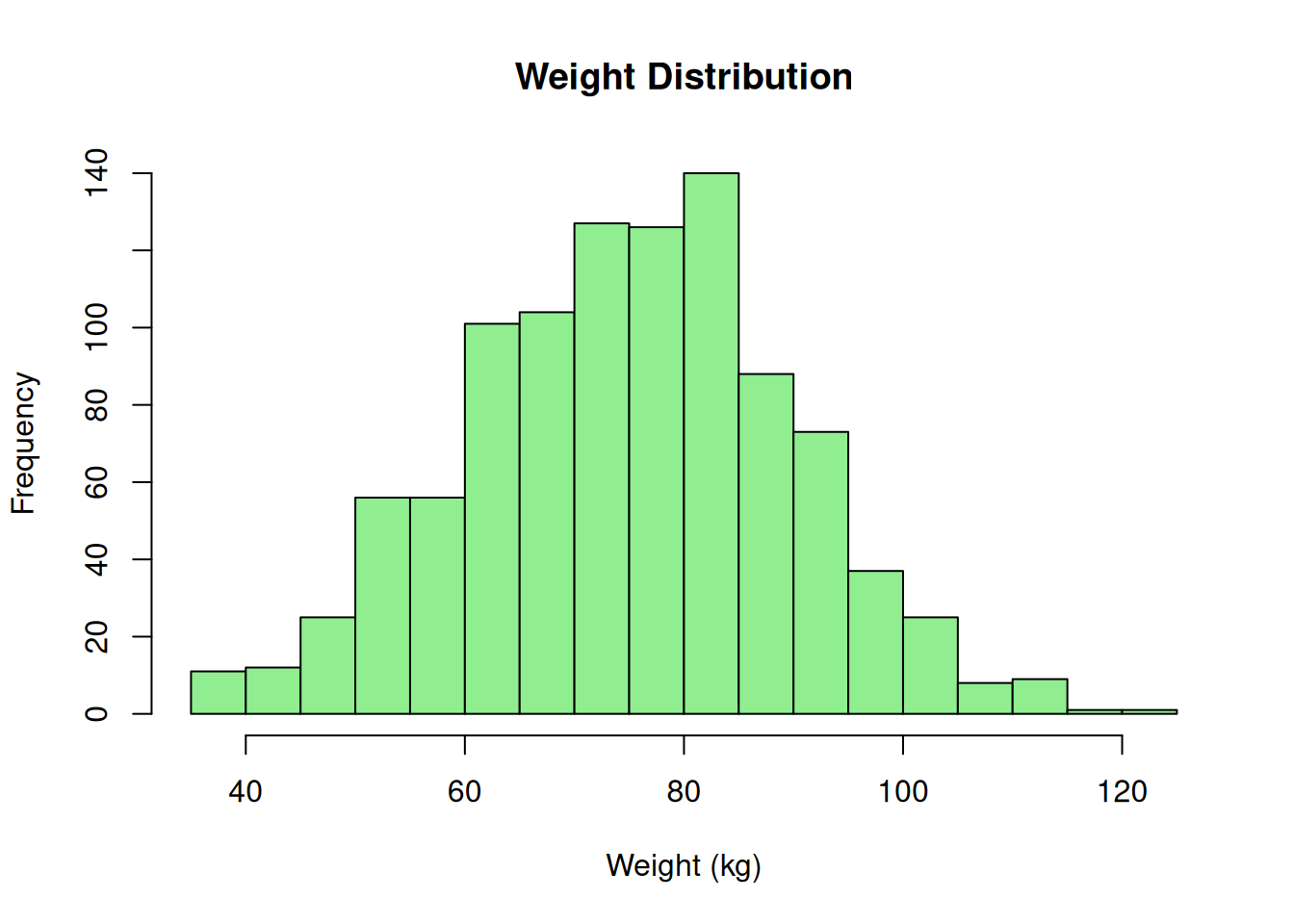About this vignette: This tutorial teaches the fundamentals of generating categorical and continuous variables. You’ll learn how to use create_cat_var() and create_con_var() to generate individual variables with precise control over distributions and proportions. All code examples run during vignette build to ensure accuracy.
Overview
MockData provides two core functions for generating the most common variable types:
-
create_cat_var() - Categorical variables (smoking status, education level, disease diagnosis)
-
create_con_var() - Continuous variables (age, weight, blood pressure, income)
This tutorial focuses on the basics of these two variable types. For specialized topics, see:
Categorical variables
Categorical variables represent discrete categories with specific meanings. Examples: smoking status, education level, disease diagnosis.
Basic categorical variable
Let’s generate smoking status from the minimal-example metadata:
About example data paths
These examples use system.file() to load example metadata included with the MockData package. In your own projects, you’ll use regular file paths:
# Package examples use:
variables <- read.csv(
system.file("extdata/minimal-example/variables.csv", package = "MockData"),
stringsAsFactors = FALSE, check.names = FALSE
)
# Your code will use:
variables <- read.csv(
"path/to/your/variables.csv",
stringsAsFactors = FALSE, check.names = FALSE
)
# Load minimal-example metadata
variables <- read.csv(
system.file("extdata/minimal-example/variables.csv", package = "MockData"),
stringsAsFactors = FALSE,
check.names = FALSE
)
variable_details <- read.csv(
system.file("extdata/minimal-example/variable_details.csv", package = "MockData"),
stringsAsFactors = FALSE,
check.names = FALSE
)
# Generate smoking status (categorical variable)
smoking <- create_cat_var(
var = "smoking",
databaseStart = "minimal-example",
variables = variables,
variable_details = variable_details,
n = 1000,
seed = 123
)
# View structure
head(smoking)
smoking
1 1
2 2
3 1
4 3
5 3
6 1
'data.frame': 1000 obs. of 1 variable:
$ smoking: Factor w/ 4 levels "1","2","3","7": 1 2 1 3 3 1 2 3 2 1 ...
Categorical variable proportions
The proportion column in variable_details.csv controls the distribution of categories:
Smoking proportions from metadata:
| 5 |
1 |
Never smoker |
0.50 |
| 6 |
2 |
Former smoker |
0.30 |
| 7 |
3 |
Current smoker |
0.17 |
| 8 |
7 |
Don’t know |
0.03 |
Observed distribution:
# Check the distribution
table(smoking$smoking)
1 2 3 7
0.505 0.305 0.160 0.030
Key insight: The observed proportions closely match the metadata specifications. MockData samples categories according to the specified proportions.
For smoking (cchsflow_v0002), the metadata specifies:
In variables.csv:
variableType = "Categorical"-
rType = "factor" - Output as R factor with levels
In variable_details.csv:
- Each category has its own row
-
recStart contains the category code (“1”, “2”, “3”)
-
proportion must sum to 1.0 across all categories
Proportion validation: Sum = 1 (must be 1.0 ± 0.01)
Continuous variables
Continuous variables represent numeric measurements on a scale. Examples: age, BMI, blood pressure, income.
Basic continuous variable (integer)
Let’s generate age from the minimal-example metadata:
# Generate age (continuous variable with integer output)
age <- create_con_var(
var = "age",
databaseStart = "minimal-example",
variables = variables,
variable_details = variable_details,
n = 1000,
seed = 456
)
# View structure
head(age)
age
1 30
2 59
3 62
4 29
5 39
6 45
'data.frame': 1000 obs. of 1 variable:
$ age: int 30 59 62 29 39 45 60 54 65 59 ...
Continuous variable distributions
Continuous variables use statistical distributions to generate realistic values:
# Check the distribution
summary(age$age)
Min. 1st Qu. Median Mean 3rd Qu. Max.
18.00 42.00 52.00 145.52 65.25 999.00
hist(age$age, breaks = 30, main = "Age Distribution", xlab = "Age (years)", col = "lightblue")
Distribution parameters from metadata:
- Distribution: normal
- Mean: 50
- Standard deviation: 15
Interpretation: Age is drawn from a normal distribution with mean = 50 and SD = 15, truncated to the valid range specified in variable_details.csv. Notice the peak at 999—in raw data from complex sources like surveys, missing codes are often unrealistically high or low values. This is by design, but it can generate unusual patterns in the data distribution. See the Missing data tutorial for more information.
For age (cchsflow_v0001), the metadata specifies:
In variables.csv:
variableType = "Continuous"-
rType = "integer" - Output as whole numbers
-
distribution = "normal" - Use normal distribution
-
mean = 50, sd = 15 - Distribution parameters
In variable_details.csv:
-
recStart = "[18,100]" - Valid range (interval notation)
-
proportion = NA - Not applicable for continuous variables
The normal distribution is truncated to [18, 100], ensuring no invalid ages are generated.
Continuous variable (double precision)
Let’s generate weight, which requires decimal precision:
# Generate weight (continuous variable with double precision)
weight <- create_con_var(
var = "weight",
databaseStart = "minimal-example",
variables = variables,
variable_details = variable_details,
n = 1000,
seed = 789
)
# View structure
head(weight)
weight
1 82.86145
2 41.08848
3 74.70480
4 77.74710
5 69.57973
6 67.73274
'data.frame': 1000 obs. of 1 variable:
$ weight: num 82.9 41.1 74.7 77.7 69.6 ...
# Check the distribution
summary(weight$weight)
Min. 1st Qu. Median Mean 3rd Qu. Max.
35.00 64.40 75.41 74.88 84.59 120.78
hist(weight$weight, breaks = 30, main = "Weight Distribution", xlab = "Weight (kg)", col = "lightgreen")
Weight parameters:
- Distribution: normal
- Mean: 75 kg
- Standard deviation: 15 kg
- Output type: double (decimal values)
Difference from age: Weight uses rType = "double" to preserve decimal precision (e.g., 72.3, 85.7), while age uses rType = "integer" for whole numbers (e.g., 45, 67).
Comparing categorical vs continuous
| Use case |
Discrete categories |
Numeric measurements |
| Examples |
Smoking status, education |
Age, weight, income |
| Distribution |
Proportions |
Statistical (normal, uniform) |
| variable_details |
Multiple rows (one per category) |
Single row (range specification) |
| proportion column |
Required (must sum to 1.0) |
NA (not applicable) |
| recStart |
Category codes (“1”, “2”, “3”) |
Interval notation (“[18,100]”) |
| Output types |
factor, character |
integer, double |
When to use individual functions vs create_mock_data()
Use create_cat_var() or create_con_var() when:
- Testing a single variable interactively
- Exploring distribution parameters
- Debugging metadata specifications
- Generating variables one at a time for specific tests
Use create_mock_data() when:
- Generating complete datasets with multiple variables
- Need all variables generated together
- Production workflows with saved metadata files
Example: Batch generation
# Generate multiple variables at once
mock_data <- create_mock_data(
databaseStart = "minimal-example",
variables = variables,
variable_details = variable_details,
n = 1000,
seed = 100
)
# Check which variables were generated
names(mock_data)
[1] "age" "smoking" "height" "weight"
[5] "interview_date"
head(mock_data[, c("smoking", "age", "weight")])
smoking age weight
1 1 42 88.22128
2 1 52 69.28890
3 1 49 39.45189
4 2 63 87.50134
5 1 52 57.72547
6 2 55 63.62102
Result: All enabled variables generated in a single call, maintaining consistent sample size and relationships.
Distribution types for continuous variables
MockData supports two distributions for continuous variables:
Normal distribution
Most common for naturally-varying measurements:
Parameters:
distribution = "normal"-
mean - Center of distribution
-
sd - Spread (standard deviation)
Examples:
- Age (mean = 50, sd = 15)
- Weight (mean = 75, sd = 15)
- Height (mean = 1.7, sd = 0.1)
Properties:
- Bell-shaped curve
- Symmetric around mean
- ~68% within 1 SD, ~95% within 2 SD
- Values truncated to valid range
Equal probability across entire range:
Parameters:
distribution = "uniform"- No additional parameters needed
- Uses range from variable_details.csv
Example configuration:
# variables.csv
uid,variable,distribution
v010,participant_id,uniform
# variable_details.csv
uid,variable,recStart
v010,participant_id,"[1000,9999]"
Use cases:
- ID numbers
- Random assignment codes
- Variables without known distribution
Proportions for categorical variables
Proportions control the population distribution of categories. They must sum to 1.0 (±0.01 tolerance).
Example: Realistic smoking prevalence
| Never smoker |
0.50 |
| Former smoker |
0.30 |
| Current smoker |
0.17 |
| Don’t know |
0.03 |
These proportions might reflect:
- Published health survey statistics
- Literature values for the population
- Target distributions for study design
Matching published statistics
The proportion specification allows you to generate mock data that matches “Table 1” descriptive statistics from published papers.
Example scenario: A paper reports:
- Never smokers: 50%
- Former smokers: 30%
- Current smokers: 17%
- Don’t know: 3%
By setting these proportions in variable_details.csv, your mock data will match the published distribution.
Output data types (rType)
The rType column in variables.csv controls the R data type of the output:
For categorical variables
factor (recommended):
- Preserves category levels
- Required for statistical modeling
- Example: smoking status
character:
- Plain text representation
- Use for IDs or non-analyzable categories
- Example: participant ID, study site
For continuous variables
integer:
- Whole numbers only
- Use for counts, age in years
- Example: age, number of children
double:
- Decimal precision
- Use for measurements requiring precision
- Example: weight, blood pressure, lab values
Example comparison:
# Age: integer (no decimals)
head(age$age)
# Weight: double (decimal precision)
head(weight$weight)
[1] 82.86145 41.08848 74.70480 77.74710 69.57973 67.73274
Checking generated data
Always verify that generated data matches your expectations:
For categorical variables
# Check factor levels
levels(smoking$smoking)
1 2 3 7
0.505 0.305 0.160 0.030
# Verify data type
class(smoking$smoking)
For continuous variables
# Check range
range(age$age, na.rm = TRUE)
# Check distribution parameters
mean(age$age, na.rm = TRUE)
sd(age$age, na.rm = TRUE)
# Verify data type
class(age$age)
Validation checklist:
Key concepts summary
| Categorical variables |
create_cat_var() |
Discrete categories with proportions |
| Continuous variables |
create_con_var() |
Numeric measurements with distributions |
| Proportions |
In variable_details.csv |
Must sum to 1.0 for categorical |
| Distributions |
normal, uniform |
Specified in variables.csv |
| Output types |
rType column |
factor, character, integer, double |
| Metadata validation |
Automatic |
Proportions, ranges, types checked |
| Batch generation |
create_mock_data() |
Multiple variables at once |
What you learned
In this tutorial, you learned:
-
Categorical variables: Using
create_cat_var() to generate variables with discrete categories
-
Proportions: How to specify and validate category distributions
-
Continuous variables: Using
create_con_var() to generate numeric measurements
-
Distributions: Normal and uniform distributions for continuous data
-
Output types: Choosing appropriate rType (factor, integer, double) for each variable
-
Metadata structure: How variables.csv and variable_details.csv work together
-
Individual vs batch: When to use single-variable functions vs
create_mock_data()
-
Validation: Checking that generated data matches metadata specifications
Next steps
Continue learning:
Reference: